Web: Generate Digital Torque Wrench Reports
Capture and report data with the world’s first digital torque wrench.
As the world’s first motorized torque wrench, the Milwaukee® M12 FUEL™ Digital Torque Wrench is also the first of its kind to ensure users a consistent and verifiable standard of quality. Thanks to the tool’s digital connectivity, you can record information about each individual fastening and create a report to share later with managers, inspectors, and customers.
Initial Steps Needed to Create a Torque Report
In order to get started with torque reporting on your new Milwaukee digital torque wrench, you'll need to complete a couple of steps.
- Perform & Save Events: You'll need to perform and save fastening events on the tool to ensure there is data to pull into your report.
- Connect to Tool: Using the mobile app, you'll need to connect to the tool. The app will upload your data to the cloud.
Get started on your desktop computer
- Log in to the One-Key desktop app.
- The homepage, or Inventory Dashboard, will display on your screen.
How to Generate a Digital Torque Wrench Report
The motorized M12 FUEL digital torque wrench empowers you to achieve and replicate pinpoint accurate fastenings from one bolt to the next at a much faster rate than traditional methods. The result is not only a marked increase in productivity but also a revolution in how the precise specifications of each individual fastening are accounted for.
![]()
You can generate a torque report in a sequence of simple steps.
1.) Starting from the Inventory Dashboard, hover your cursor on the left-hand side of the screen until the navigation bar appears.
2.) Now click “Reports.” A drop-down selection will appear.
3.) Click “Torque Wrench.” Your tool’s information will display on the left-hand side of the screen.
4.) Click on the tool you wish to create a report for. You can customize the date range of your report with the calendar button on the horizontal menu bar.
5.) To move to the next step, click the “Format Report” button. From here, you can:
- Add your company information.
- Specify a client for whom the report is for.
- Include notes about the report.
- Add a summary of the report’s most important information.
- Add a signature to verify the report’s authenticity.
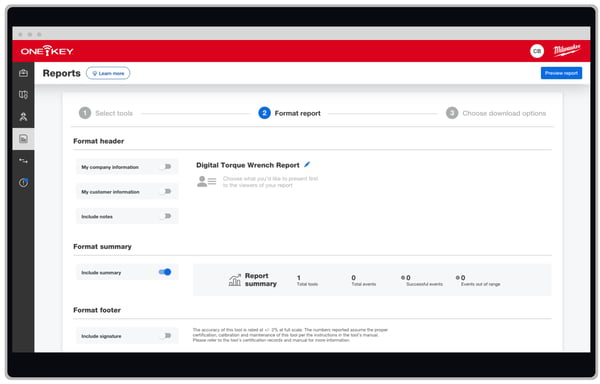
6.) Once the report is complete, click “Choose download options.”
7.) From here, you can choose to download the report as either a .pdf or .csv file.
Now your digital torque wrench report is ready to be shared either in an email or as a printed hardcopy. You can share this report with a coworker and, for authorized users, deep links inside this report can quickly direct them to the item they're looking for in inventory and facilitate seamless teamwork.
With the ability to sync information online, smart tools like Milwaukee’s M12 FUEL digital torque wrench can ensure a greater standard of quality, transparency, and trust between contractor and client.