Web: Do More with One-Key's Inventory Feature (Overview)
ONE-KEY™ puts everything you want to know about your inventory right where you need it, so you can do more with increased visibility.
With One-Key inventory management, you can more seamlessly track tools across jobs.
In this article, we'll take you through some of One-Key's inventory management features.
Bird's-eye view with inventory dashboard
One-Key's inventory dashboard puts the most important information right where you need it, helping you navigate your inventory more effortlessly.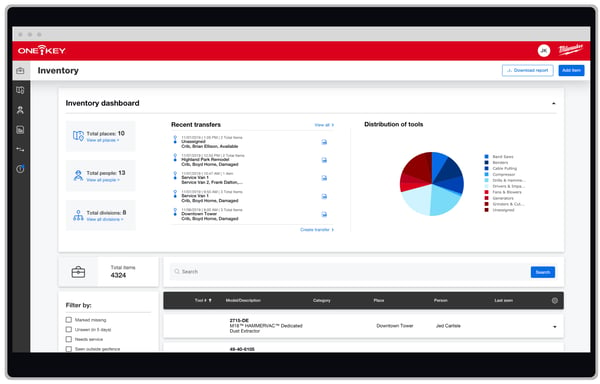
Get a stream of Recent transfers every time you open the app, showing how your equipment is being used across jobs.
Using the "gear" icon, you can quickly navigate your entire inventory and find specific items by refining your search by specific search criteria. ![]()
For example, if you want to find only tools that can be deployed to the field, you can filter your search by Coin cell level.
You can also use the Filter by selections to find which items need to be serviced. 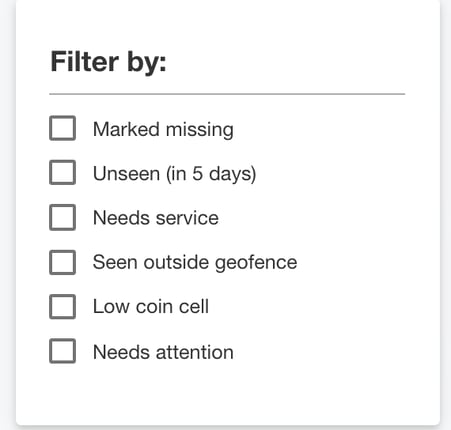
With a couple of clicks, you can access information about items that are available, missing, or in need of service. Equipped with this information, you can Create a transfer and send these items to where they need to be, whether that's to the job or to the service center.
You can filter your inventory further, to see how many items you have by a different manufacturer, of a specific category like reciprocating saws, or by specific divisions like electrical or prefab.
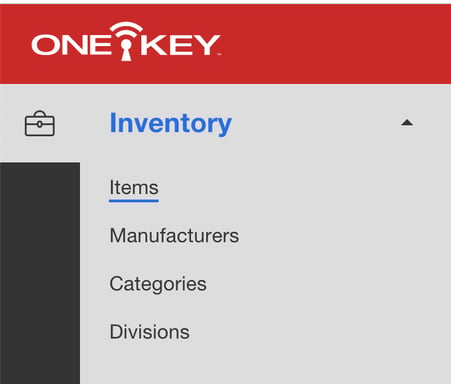
Closer look with item pages
Item pages in One-Key let you more carefully and conscientiously look after your individual inventory items, plan preventive maintenance, and more.
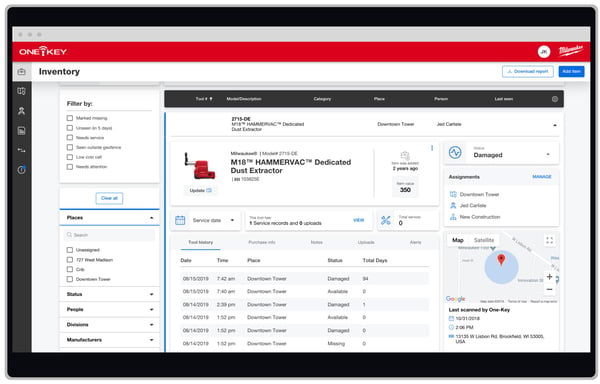
When you click on one of your item pages, you can note its status to determine if it's available or in need of your attention. You can see where it's been, who it's been assigned to, and increase accountability when things go awry. You can set a Service date and set service reminders to make sure you regularly get your tool to the shop on time.
Managing your inventory is easier with One-Key.