Web: How to Hard Delete a Member
In this article, we’ll show you how to permanently delete a One-Key member’s account data using the new “hard delete” function in One-Key.
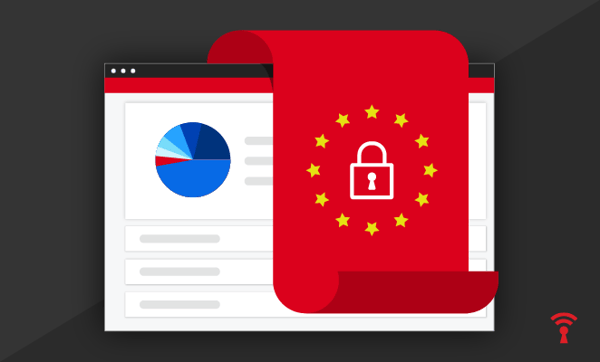
We've set up the ability for you and your users to have the “right to be forgotten.” This puts user privacy and personal information in their control.
What Distinguishes “Hard Delete” from Deleting a Person?
A “hard delete” is different than deleting a person a person in One-Key, which can be done both from the One-Key mobile app and the One-Key desktop portal.
When you “delete a person” in One-Key, their info will no longer be visible to you, the admin. However, their data may still exist in our servers. “Hard delete” ensures that, for the person who requested it, their data is completely wiped from our servers and permanently erased.
Log in to the One-Key desktop app
- Click on your User Icon, along the top righthand corner of your screen
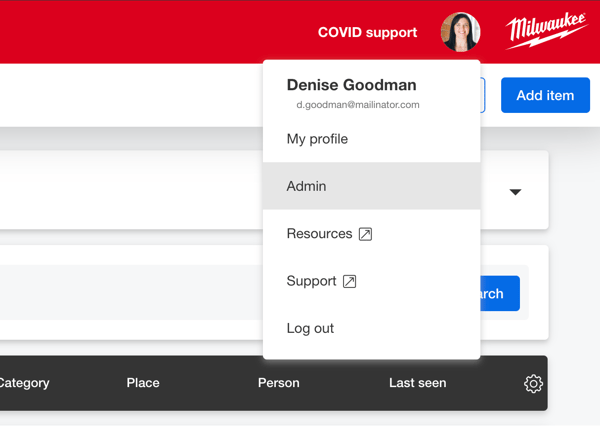
- Select “Admin.”
- Select “Security.”

How to Hard Delete Member
- Once on the "Security” tab, find a member (current or previous) to hard delete by entering their email into the “Delete user data” email field and clicking “Find.”
- Select member.
- Confirm your desire to permanently delete this member and all their associated data by entering in the member’s email.
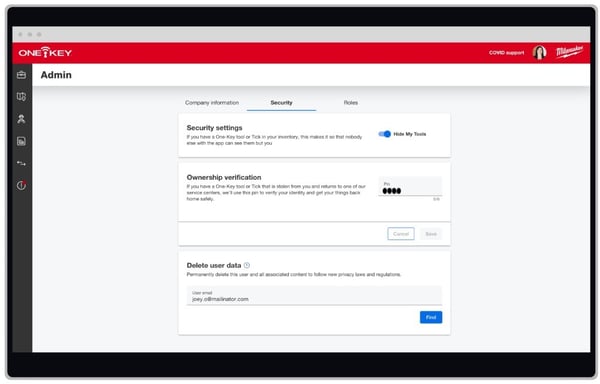
Once the action is completed, the following will be “hard deleted”:
- First name, last name
- Profile image
- Transfer history
- Tool history
- Item detail
A generic label “previous member” will then replace your member’s name.
New changes put users back in control of their privacy and personal information.