How to Find “Troubleshooting” in the App
Learn where to find the “troubleshooting” section of the app if prompted by your service rep.
If you’re experiencing an issue with the ONE-KEY™ mobile app and have filled out a support ticket, your support agent may ask you to navigate to the Troubleshooting section of the app to help resolve your problem.
Why? They can determine, for example, whether the issue you’re experiencing is due to an outdated app version, software version, or whether a smart tool syncing or tool tracking issue is due to not having your app permissions properly configured.
In this article, we’ll show you how to find the Troubleshooting section of the app on your Android or iOS device, so your service rep can better assist in resolving an issue you may be experiencing.
You can select any of the below bulleted items to be taken to the corresponding section of this article where we discuss each of them:
Get Started the One-Key mobile app
- Launch the One-Key app on your mobile device.
- Your inventory will load by default.
How to Find “Troubleshooting” in the App on Android
Note: The screens featured in this article may appear different than what you see on your device due to different phone manufacturers having different procedures.
- You'll first want to navigate to Settings. Along the bottom navigation menu, find and tap into Settings.
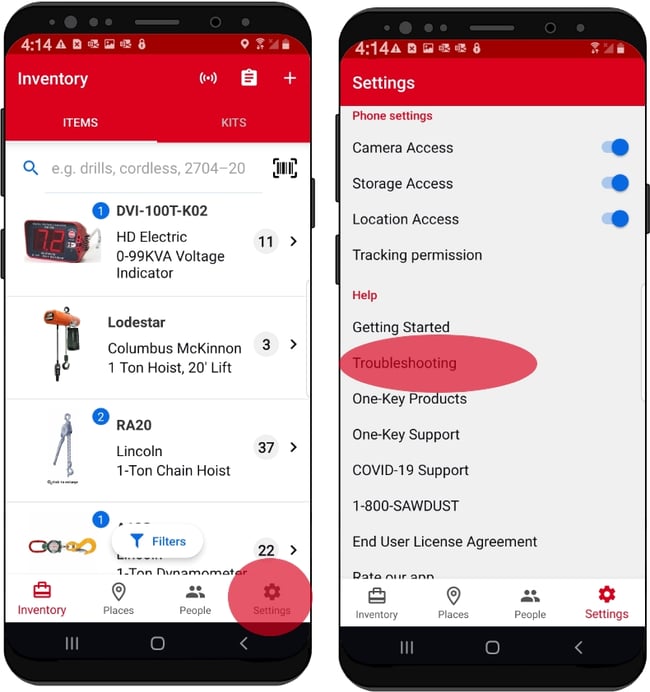
- In settings, scroll down past the “Profile,” “Admin,” and “Phone Settings” headers to “Help.” Under the “Help” header, you’ll see “Troubleshooting,” just below “Getting Started”; tap into “Troubleshooting.”
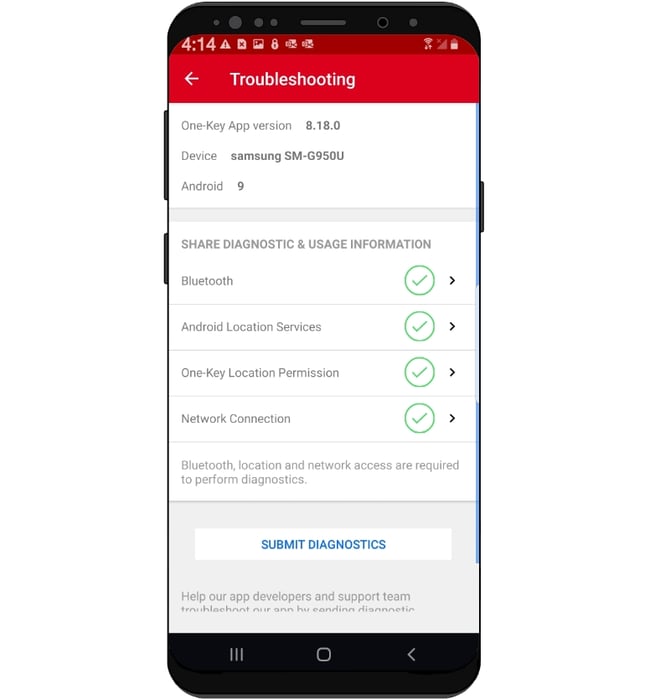
- You’ll be redirected to the Troubleshooting screen, where you’ll be able to access device-specific information when prompted by your service rep who can help you resolve.
How to Find “Troubleshooting” in the App on iOS
- You'll first want to navigate to Settings. Along the bottom navigation menu, find and tap into Settings.
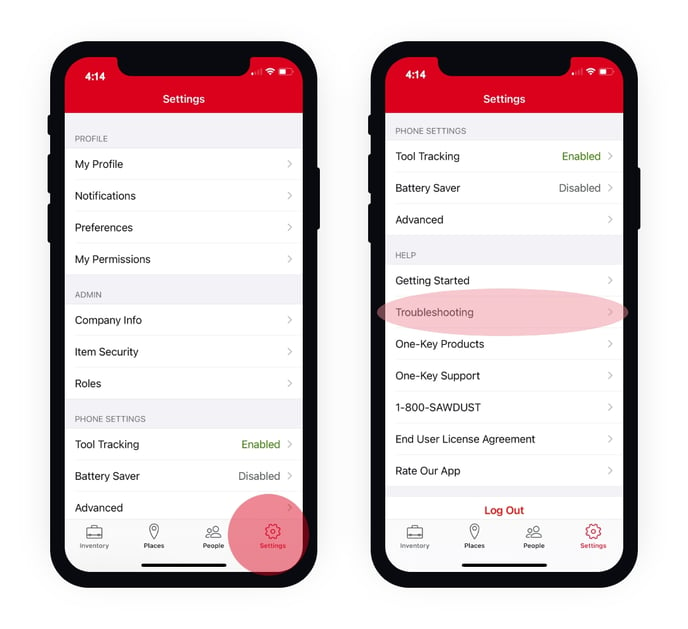
- In settings, scroll down past the “Profile,” “Admin,” and “Phone Settings” headers to “Help.” Under the “Help” header, you’ll see “Troubleshooting,” just below “Getting Started”; tap into “Troubleshooting.”
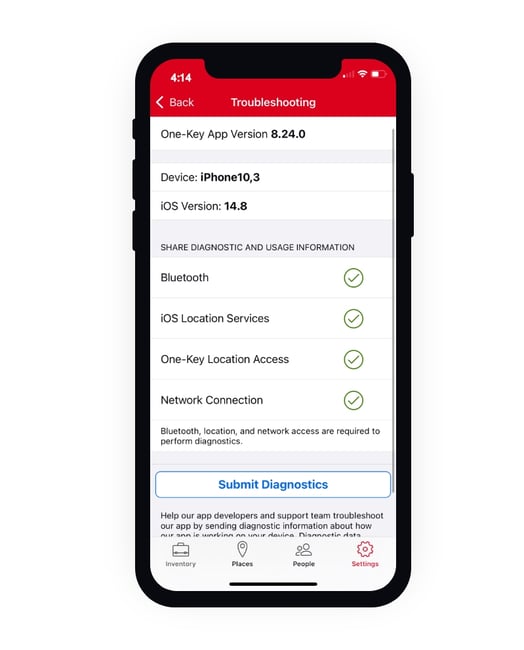
- You’ll be redirected to the Troubleshooting screen, where you’ll be able to access device-specific information when prompted by your service rep who can help you resolve.
You now know where to find troubleshooting, should you need to find it or should your service rep ask you to navigate here.