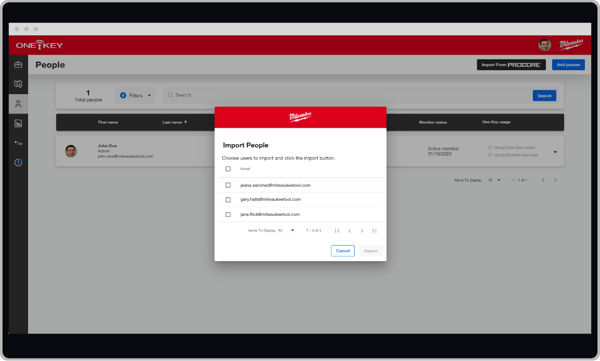Web: Integrating One-Key and Procore Accounts
New software integration creates real-time visibility to tools & equipment by connecting the job site to the back office.
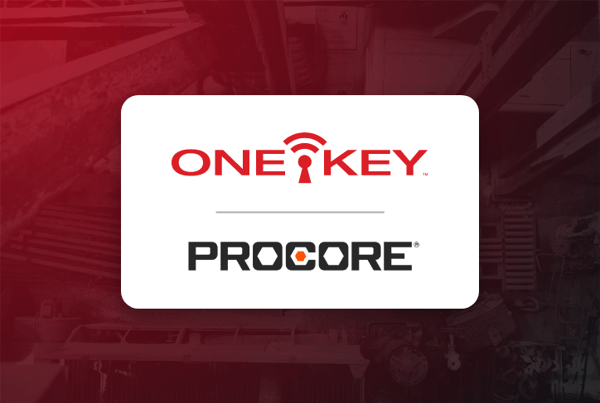
Milwaukee® ONE-KEY™ integrates with Procore®.
You can now connect One-Key construction inventory management and Bluetooth® tool tracking to your projects in Procore, empowering teamwork and transparency across your company's operations.
In this article, we'll show you how to link your One-Key account with a Procore project management account.
Jump Ahead:
- Add Existing Procore Projects to One-Key
- Add Existing Procore Contacts to One-Key
- Sync Transfers from One-Key
- Sync Reports
Get started on the One-Key Web App
- Log in to the One-Key app on your computer.
- Navigate to "View my profile" by clicking on your photo, next to the Milwaukee® logo.
- Scroll to the bottom of your screen to "Link Accounts" and select the "Connect to Procore" button.
Select Existing Procore Projects You Want to Add to One-Key
Now that you've linked your Procore construction management account with your One-Key account, you'll want to import the existing projects in your Procore account to One-Key. This will ensure that your One-Key "places" are up-to-date.
- Navigate to "Places" and select "Add Place."
- Under "Project/Job," you'll see an option to "Import from Procore."
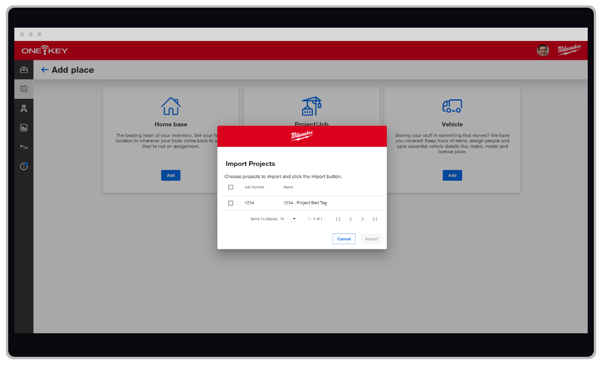
After you've clicked the "Import from Procore" button, an "Import Projects" pop-up screen will appear. You'll now be able to pick and choose the individual projects you'd like to import into One-Key from Procore.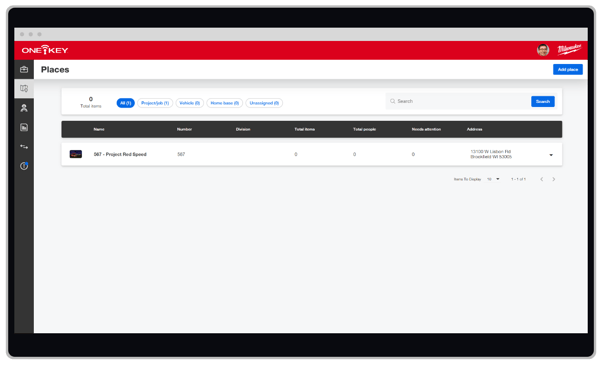
After you've imported your Procore projects, they will appear in your Places' dashboard.
Moving forward, now that you've linked your Procore account to your One-Key account, when a project manager adds a new job to Procore, they will automatically be populated into your One-Key Places' dashboard.
Select the Existing Contacts You Want to Import from Procore
You'll also want to import your Procore contacts into One-Key to ensure they're up-to-date and everyone is accessible.
- Navigate to "People."
- Along the top navigation bar, next to the traditional "Add Person" button, you'll see an option to "Import from Procore."
Once you've clicked the "Import from Procore" button, an "Import People" pop-up screen will emerge. You'll now be able to select the individuals you'd like to import from Procore to your One-Key account.
Similar to "Places," your imported people will populate into your People dashboard, and from now on, when PMs add new people to Procore, they will automatically populate in your One-Key contacts list.
The Project Team in Sync When Tool Transfers Are Made in One-Key
When you make a tool transfer in One-Key, this information auto-exports to Procore to ensure important inventory actions are recorded, and the project team is kept in the loop.
Here’s how to take advantage of the feature:
Tool Transfers from Procore Side
- Install One-Key App in Procore by clicking Apps dropdown and then click App management or Marketplace
- Enable One-Key App after installation.
- You may require permission from your Procore Admin for installation.

Tool Transfers from One-Key Side
1- Activate Procore account.
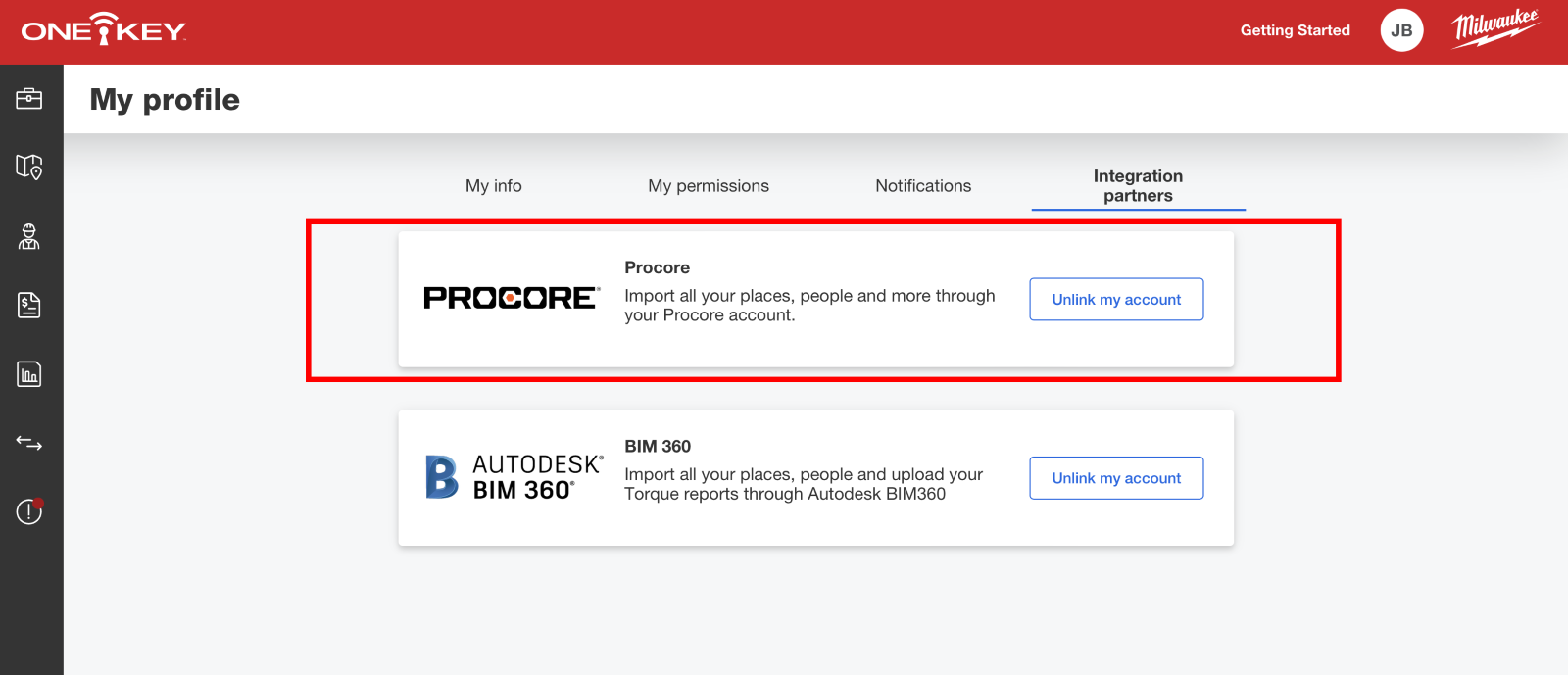
2- Import related Projects from Procore (as previously outlined).
3- Create a New Transfer (the transfer report will be exported if created under this page only).
4- At least the target place or the destination place need to be imported from Procore previously, if both are imported from Porocore, then both will be having a transfer report sent to the respective project daily log on Procore.
To find Transfer Reports from One-Key in Procore:
- Go to the project in Procore
- Go to Daily Logs
- Scroll down to the notes section to find the transfer reports
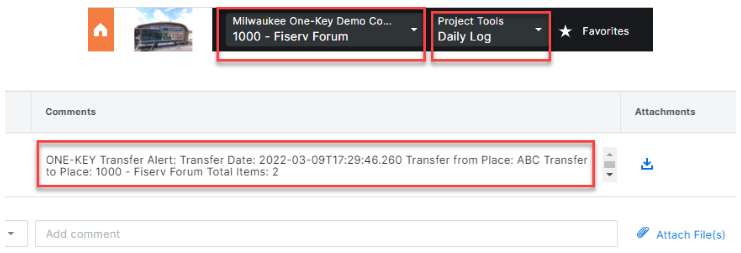
You now know how to keep the tool and project teams in sync via tool transfers made from One-Key that auto-export to Procore.
Reports: Keep Everyone on the Same Page
Now that you've linked your One-Key account to Procore, One-Key will automatically configure and send daily reports to your Procore account from your inventory transfer history.
No other steps needed! This report will automatically generate and be sent to your project managers in Procore, providing them a high-level summary, should something go wrong and require changes.
Milwaukee One-Key integrates with Procore, making it easier for you to connect real-time construction work on the job site to your back office.