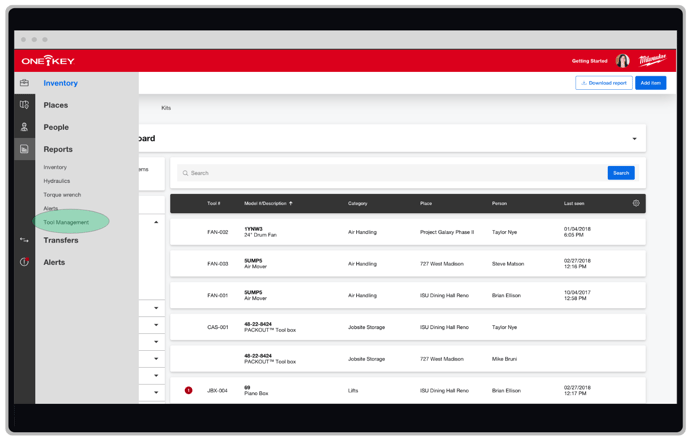Web: Generate Tool Management Reports
Create comprehensive tool management reports in One-Key to keep stakeholders in the know.
Previously called Inventory Reports, tool management provides the ability to pull in a greater amount of information pertaining to all areas of your inventory. This will allow you to create a robust report to share back with the team, or with your customers, and make actionable steps to improve your tool management process.
In this article, we’ll show you how to build a Tool Management Report.
- You’ll access the tool management reporting feature from the One-Key website on your laptop or desktop computer.
- Under “Reports” along the left-hand navigation menu, select “Tool Management.”
- The tool management report builder will load. To get started, you can select “Group by” to organize what shows up in your report. You can partition your report with two primary and secondary grouping levels, such as places where your inventory is as well as the people to whom your tools are assigned.
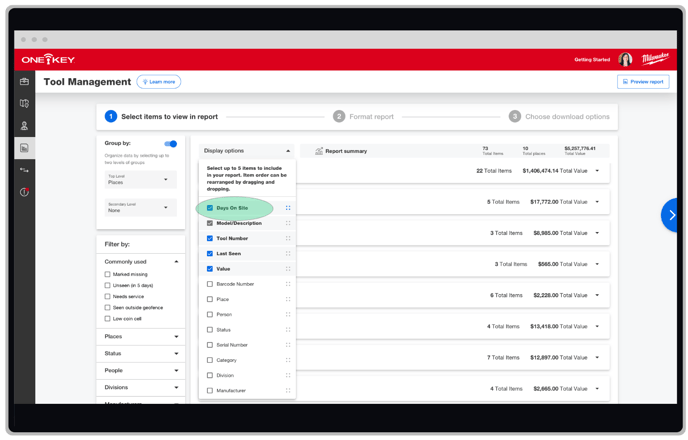
- You can select “Display options” to change what displays in your report and how it is prioritized. For instance, you can select “Days on Site” to determine the period your tools have been on the job and make better decisions about their continued use and service.
- You can also organize by commonly used filters, like items that need service or that haven’t been seen in a while; by the jobsites they’re assigned to; by their status; by the people they’re assigned to; by division; by tool manufacturer; by inventory category like drills or crimpers; or by whether they’re One-Key compatible.
- Once you’ve filtered your data to your specifications, select “Format report.”
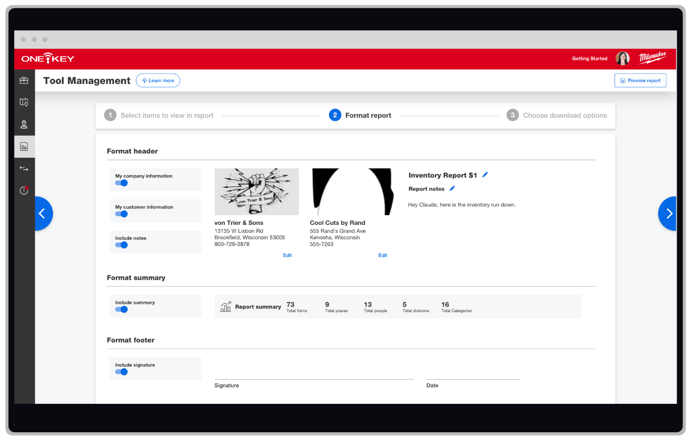
- Here, you can decide how your report appears based on who will be viewing it:
- Change the title of your report.
- Toggle on “My company information” to add your company contact information; your company logo, address, city/state, and a phone number you can be reached at
- Toggle “My customer information” to add your customer’s contact info; their logo, company name, address, city/state, and phone number
- Toggle on “Include notes” to add a message to your recipient
- Toggle on “Include summary” to give a quick rundown of what’s in your report
- Toggle on “Include signature” to add a signoff for your recipient
- Once your report is completely formatted, select “Choose download options.”
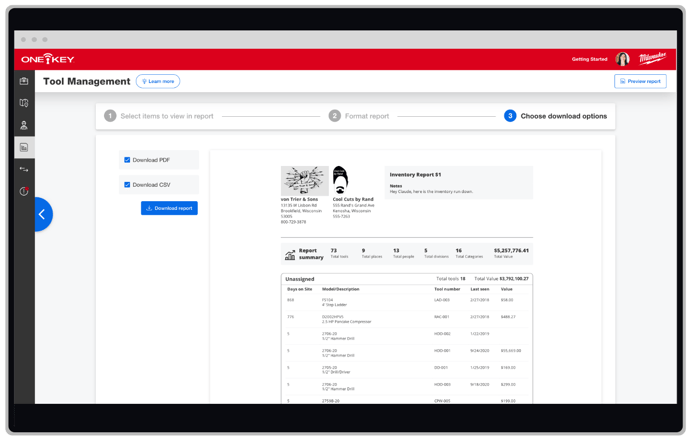
- Here, a preview of your report will load that you can check to make sure everything looks the way you want it. Then, select either PDF or CSV format and select “Download report” to save it to your computer.
Your tool management report has downloaded. You can now open and view it on your computer, print it off, or attach it to an email you’ll send back to the team or to your customer.
With the tool management reporting feature within One-Key, you can build robust inventory reports and share them with anyone to ensure you’re making data-driven decisions on the job.