Web: How to Upload Your Entire Inventory in Bulk
Save time by organizing every piece of your equipment from your desktop with just a few clicks.
With One-Key’s Bulk Item Upload feature, you can skip the hassle of manually entering each individual tool and instead add your entire inventory all at once.
Get started at the Inventory Dashboard
- Login to your One-Key account.
- The “Inventory Dashboard” will display on your screen.
- Click the blue “Add item” button in the upper right-hand corner.
- From your Inventory page, select “Add Item” in the upper right-hand corner of your screen.
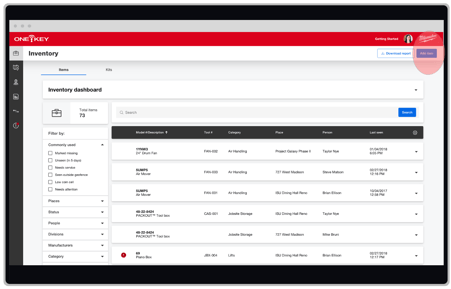
Use the Bulk Upload template
One-Key’s inventory template empowers you to enter every piece of your equipment all at once into a single, easy-to-use, centralized digital space. More than just a handy list, the template allows you to keep track of a variety of an individual tool’s important specs, including the manufacturer, description, model number, and availability.
- From the "Add Item" screen, select "Get Template."
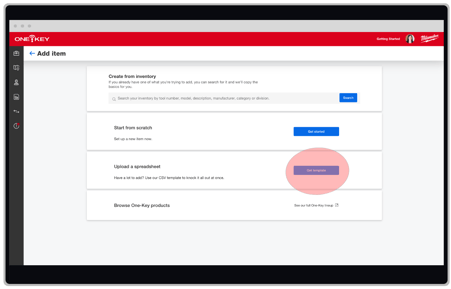
- This will take you to a set of 3 steps.
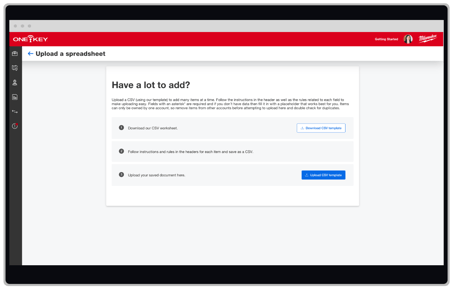
- First, download our worksheet by selecting Download CSV Template. Now the template will auto-download.
- Find in downloads, right-click, and select "Open With," then select the program that you want to use to fill out your spreadsheet, such as Excel. Open the template and add your inventory information. Follow the instructions and rules in the headers for each item on the CSV worksheet, then save to your computer. Important: Make sure to save as a CSV file to ensure a seamless upload process.
-
- Once filled out and saved to your computer, go back to the app
- Once selected, select the blue “Upload” button.
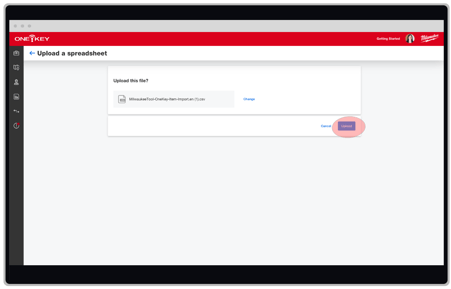
Your entire inventory will now display on the Inventory Dashboard.