Start a Repair Order from the App
You can now get to the eService tool repair page from the app.
While they're uncommon, tool malfunctions or breakdowns can be frustrating, leading to downtime and loss in productivity on the job.
If you do find yourself in the situation, you can use our eService website to facilitate your tool repair process. You can now initiate a service order to the Milwaukee eService site directly from your One-Key account. Since you already manage your serial number and receipts in your One-Key account, you can leverage this information by opening up a Milwaukee tool in your One-Key account and start your repair order directly.
We’ve built a new button into your tool’s details page to help you initiate the process. That way, you don’t have to remember an additional page, and you’ll be able to get where you need from inventory. Let’s show you how to use it.
You can select any of the below bulleted items to be taken to the corresponding section of this article where we discuss each of them:
- Learn how to “Start Repair Order” on Android
- Learn how to “Start Repair Order” on iOS
- Learn how to “Start Repair Order” on Web
Learn how to “Start Repair Order” on Android
- In the item detail screen, under the “Service & Eligibility” section, you can see your item’s warranty status, service eligibility, and estimated date through which the warranty is valid.


- If you would like to initiate a service request, you can do so by clicking ‘Start Repair Order.’
The ‘start repair order’ button opens a new screen where you can view the model number, description, serial number, and proof of purchase (image of receipt which contains purchase date):

- Having incomplete or inaccurate fields for these three pieces of information may lead to denied warranty once in the warranty workflow. You can update this information before the handoff to eService to ensure the information is accurate. Once ready, you can click ‘start repair order.’
- All of the information that was entered and managed in One-Key is brought over for you to seamlessly enter the service workflow.
Learn how to “Start Repair Order” on iOS
- In the item detail screen, under the “Service & Eligibility” section, you can see your item’s warranty status, service eligibility, and estimated date through which the warranty is valid .



- If you would like to initiate a service request, you can do so by clicking ‘Start Repair Order.’
The ‘start repair order’ button opens a new page where you can view the model number, description, serial number, and proof of purchase (image of receipt which contains purchase date):

- Having incomplete or inaccurate fields for these three pieces of information may lead to denied warranty once in the warranty workflow. You can update this information before the handoff to eService to ensure the information is accurate. Once ready, you can click ‘start repair order.’
- All of the information that was entered and managed in One-Key are brought over for you to seamlessly enter the service workflow.
Learn how to “Start Repair Order” on Web
- In the item detail screen, you can see your item’s warranty status, service eligibility, and estimated date through which the warranty is valid.
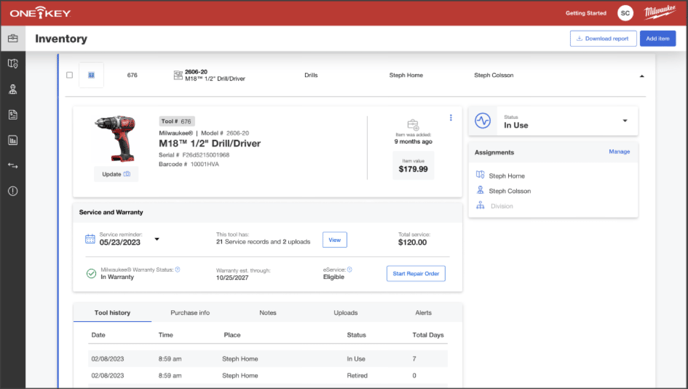
- If you would like to initiate a service request, you can do so by clicking ‘Start Repair Order.’
The ‘start repair order’ button opens a new screen where you can view the model number, description, serial number, and proof of purchase (image of receipt which contains purchase date):
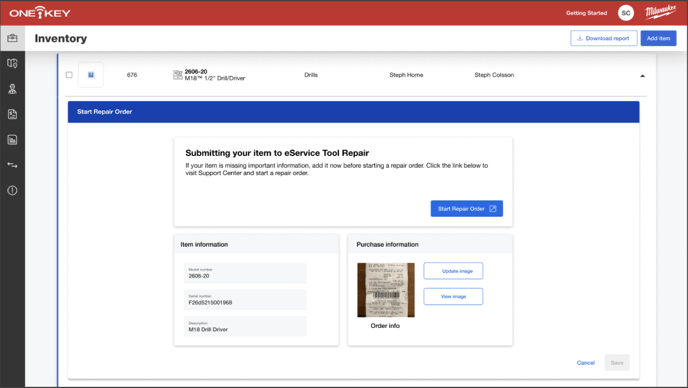
- Having incomplete or inaccurate fields for these three pieces of information may lead to denied warranty once in the warranty workflow. You can update this information before the handoff to eService to ensure the information is accurate. Once ready, you can click ‘start repair order.’
- All of the information that was entered and managed in One-Key is brought over for you to seamlessly enter the service workflow.
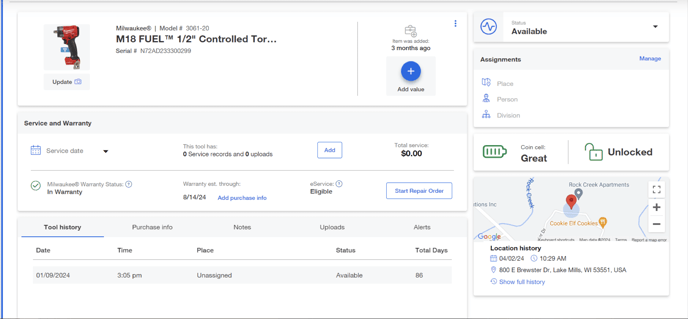
In the future, you'll be able to create service orders with multiple tools and view the statuses of your service orders directly from your One-Key account.