Generate Control Torque Wrench Impact Wrench Reports
TORQUE-SENSE™ reporting allows synced data on controlled torque impact wrenches to be used to build customizable reports, ensuring installation confidence and proof-of-quality.
M18 FUEL™Controlled Torque Impact Wrenches w/ TORQUE-SENSE™ are new-to-world solutions from Milwaukee® and represent our most advanced impact wrenches to date — these tools use proprietary sensors that feed torque control algorithms developed using machine learning to deliver the industry’s most repeatable torque output. The tools' output was optimized for utility-scale solar applications and greatly reduces the risk of over-torque on the jobsite. Additionally, with proper set up and process monitoring it is possible to eliminate the 2-step fastening method used on the jobsite today to assemble racking and ultimately deliver up to 3X faster installation speed.
Torque-Sense also records every trigger pull on the tool, unlocking a new level of confidence in your installation. This on-tool utilization data can then be synced and uploaded to the cloud — accessible through the Milwaukee ONE-KEY™ web app, which can be used to build customizable reports, ensuring installation confidence and proof-of-quality.
In this article, we’ll show you how to download your data and build a custom report on a Controlled Torque Impact Wrench w/ TORQUE-SENSE.
You can select any of the below bulleted items to be taken to the corresponding section of this article where we discuss each of them:
Jump Ahead:
DOWNLOADING DATA FROM THE WRENCH TO ONE-KEY
- To ensure you have access to the latest application data from your tool, first open your One-Key application and begin to search for nearby tools.
![]()
- If your Controlled Torque Impact has a battery on it, you will see it in your nearby devices. Once you pair to your tool successfully, your phone will automatically begin syncing with the tool to ensure all of the data has been pulled.
- Note: The time to complete this upload will vary depending on how many applications were completed since the last sync.
- Lastly, on your One-Key app, you can see the live status of the sync within the ‘TOOL CONTROLS’ menu. When successfully complete, your app will display a ‘Complete’ and you can move to the One-Key web app.
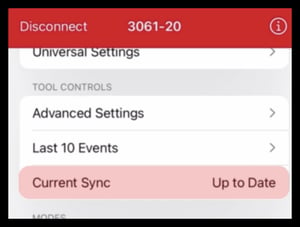 Back to Top
Back to TopSELECTING A CONTROLLED TORQUE WRENCH
- To build a torque-sense report, you’ll visit the One-Key web app in your browser. Along the left navigation menu, select
, then TORQUE-SENSE.
- The Torque-Sense Report builder will load. From here, you will first select the tool you’d like to use to build your report.
- Select the tool-select dropdown and you’ll have the option to choose a controlled impact wrench in either compact or mid-torque impact variation; if you have more than one controlled compact or mid-torque impact wrench w/ torque-sense, One-Key will load them.
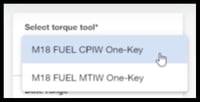
- You’ll see "Last sync” beneath each tool — which will tell you the last, recent upload that has happened for this tool.
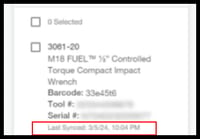
- You can also select multiple items if you’re building a larger report.
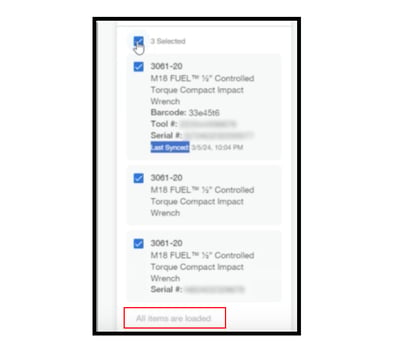
Note: Once all your available torque tools have loaded, you can scroll down to load more available torque tools to build a report. Once you reach the bottom of your list, a message will also display confirming “All items are loaded.”
- Choose the controlled torque wrench you’d like to use to build your report or select the filters dropdown to narrow your search to controlled impact wrenches assigned to specific jobsites, statuses like if it’s in service, to whom it’s assigned, and divisions like product assembly.
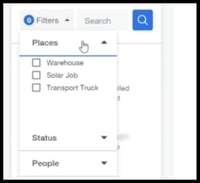
BUILDING A REPORT
- Once you’ve selected the tool you’d like to use to build your report, you can set a date range to narrow the data you’d like to filter into your report.
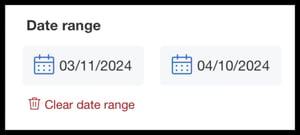
Note: It’s not a prerequisite to select tool to select date range. User can apply the date range to narrow the data when generating reports.
- The header of your report will feature high-level information to indicate the number of tools included in the report and total events.
- Above the header, you can customize your report in PDF or CSV format.
PDF CUSTOMIZATION
- You may choose to customize a PDF version of your report if you’re looking to share a professional report with a client. You can, for example, add a company logo, customer information, and notes to add context or any further explanation needed for the recipient, such as clarification to a client.
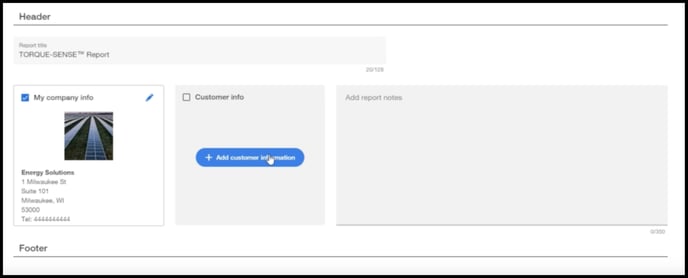
- You can also add a signature to allow a client to sign off on your report.
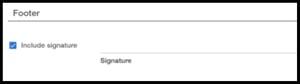
- Once you’re satisfied with your PDF report, select Generate PDF and your report will be saved to your downloads, which can be printed off or attached to an email to your client.
CSV CUSTOMIZATION
If you’re looking to provide raw data, you may select CSV format, which can be customized further.
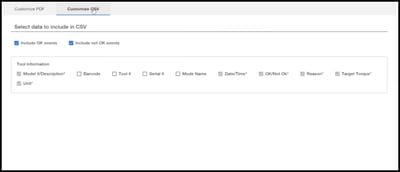
- For instance, you may opt to include or exclude successful and/or unsuccessful events. You can also include tool-specific information, such as: Model #, barcode or asset ID tag (if assigned), tool # (if you’re using your own tool numbering system internally), serial #, model name, date, time, target torque, unit of measurement, etc.
- If you’re satisfied with your CSV customization, select Generate CSV and your report will be saved to your downloads, which can be printed off or attached to an email to stakeholders.
With customizable TORQUE-SENSE reports, you can build confidence that you’re installing achieving repeatable torque output for utility-scale solar racking projects.