Web: Changing Multi-User Roles
Whether you’re looking to reassign a Multi-User member’s responsibilities, or to edit their level of access, you can do so by changing their role.
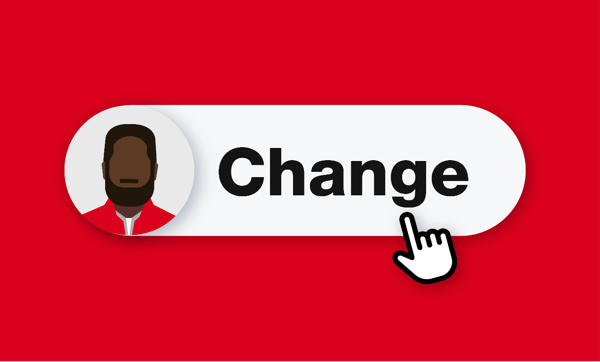
In this article, we’ll show you how to change a Multi-User member’s assigned role.
Get Started by Launching One-Key on Your Web Browser
- Log in to One-Key using your web browser.
- Inventory Dashboard will load by default. Select “People.”
- Your team will load. Find the person whose role you’d like to change by scrolling or using the Search Bar.
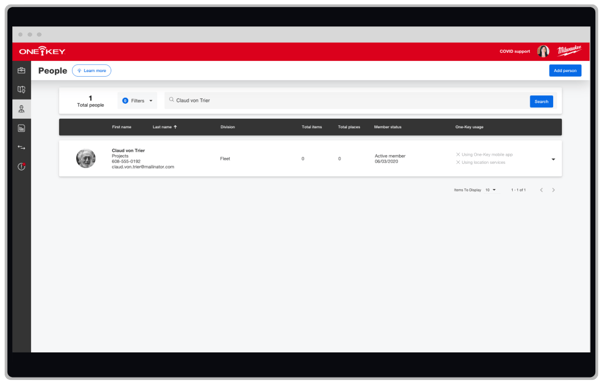
Open Your Team Member’s Info Card
- Once you’ve found the team member whose role you’d like to change, you’ll open their info card.
- Verify they are an active member (this will allow you to change their role).
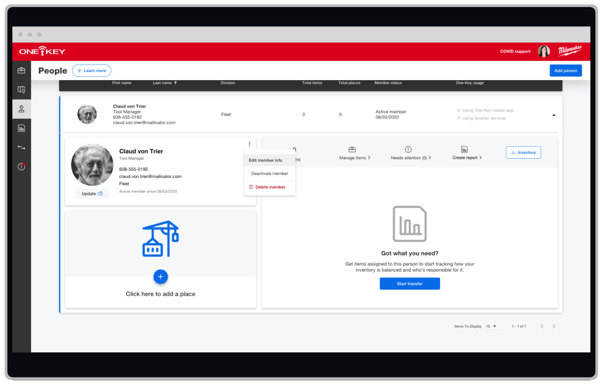
- Select the overflow icon, then “Edit member info.”
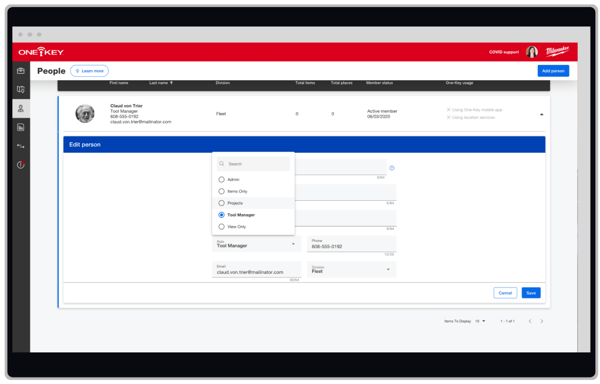
- Click the “Role” dropdown. Choose the new role you’d like to assign your team member to.
- Click “Save.”

Your team member’s new role will be reflected in their info page.
Your Multi-User team member’s role has been changed.