With One-Key, you can manage large inventories, more effortlessly, by making changes in bulk.
We’ve incorporated time-saving features into One-Key to help you more effortlessly manage your items so you can spend more time on your trade. One such feature is Bulk Changes, which allows you to easily edit your tools of the same type, right from your mobile device.
In this article, we'll show you how to take advantage of this feature.
You can select any of the below bulleted items to be taken to the corresponding section of this article where we discuss each of them:
Get Started on the One-Key Mobile App
- Launch the One-Key app on your mobile device.
- Your inventory will load by default.
How to make bulk edits on Android
Note: The screens featured in this article may appear different than what you see on your device due to different phone manufacturers having different procedures.
With Bulk Changes, you can edit all the tools in your inventory of the same type.
- From your inventory, select an item you have multiples of.
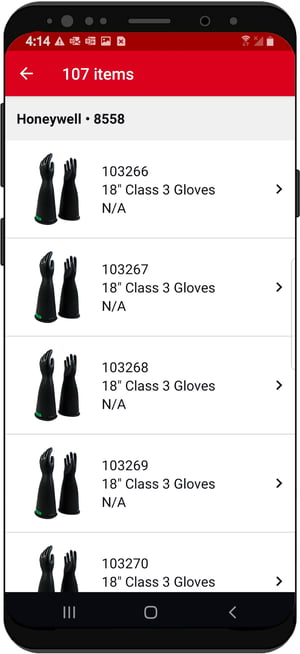
- Tap into "Item Details."
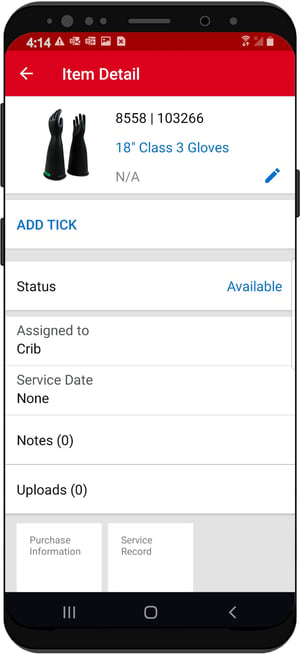
- Make the changes to the item details you’d like.
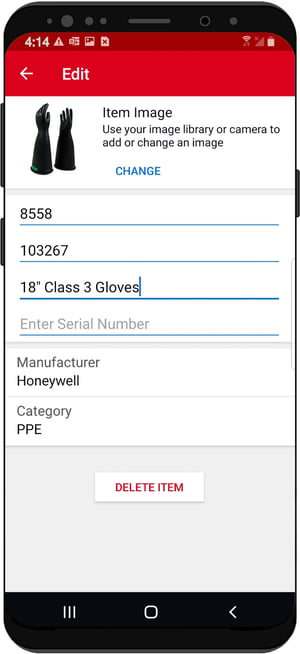
- For instance:
- You can update the item's photo if you have an updated product photo for this item.
- You can update its model number if you've replaced your old models with newer ones.
- When you're satisfied with your changes, tap the back arrow.
- A prompt screen will appear, asking if you want to apply your changes to similar models.
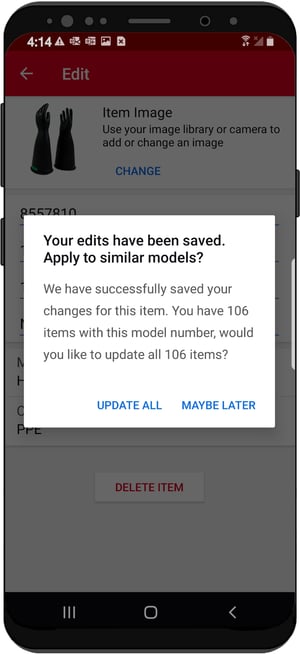
- Tap "UPDATE ALL."
Your changes have been made in bulk and your similar items have been updated.
Back to Top
How to make bulk edits on iOS
With Bulk Changes, you can edit all the tools in your inventory of the same type.
- From your inventory, select an item you have multiples of.
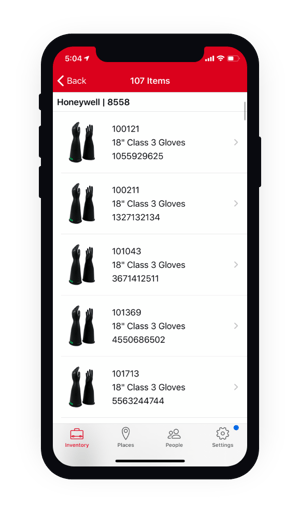
- Tap into "Item Details."
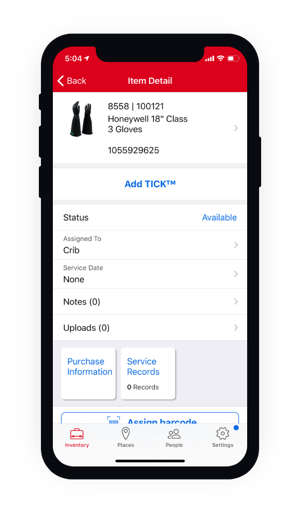
- Make the changes to the item details you’d like.
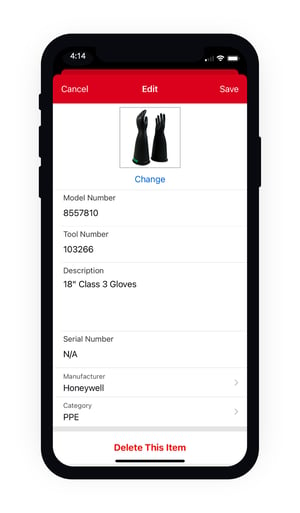
- For instance:
- You can update the item's photo if you have an updated product photo for this item.
- You can update its model number if you've replaced your old models with newer ones.
- When you're satisfied with your changes, tap "Save."
- A prompt screen will appear, asking if you want to apply your changes to similar models.
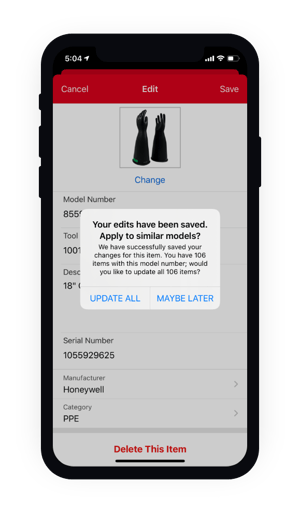
- Tap "UPDATE ALL."
Your changes have been made in bulk and your similar items have been updated.
One-Key's bulk changes feature helps automate your inventory process.