iOS: Audit Your Entire Inventory with a Few Taps of Your Finger
Run a quick scan of a location to check on which tools are in the area.
Keep an eye on all your nearby equipment at a glance with the Inventory Audit feature.
Get started on the mobile ONE-KEY™ app.
-
Make sure you’re within range (100 ft) of the equipment you want to scan for.
-
Check that Bluetooth® is activated.
-
Launch the One-Key mobile app.
-
The homepage, or Inventory Dashboard, will display on your screen.
How to use the Inventory Audit feature.
Bring the big picture into focus and share the results with others on the go with an Inventory Audit. Use this feature to quickly scan a jobsite for any One-Key compatible tools and other items equipped with barcodes or TICK™ trackers, then send the findings over email.
-
Starting at the home screen of the One-Key mobile app, click the “Places” icon near the bottom of the display.
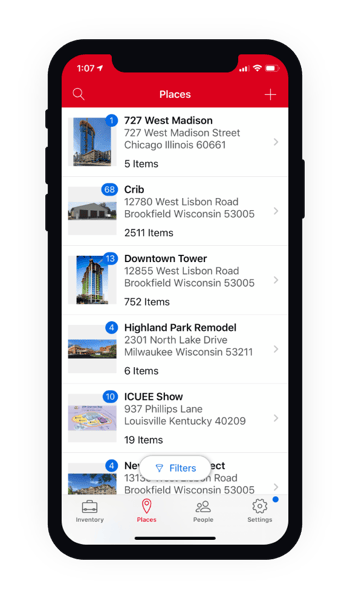
-
The place of a particular item is set either when it is first configured into One-Key, or as it is moved and scanned from one place to another.
-
From here, click the place that you would like to audit, or scan.
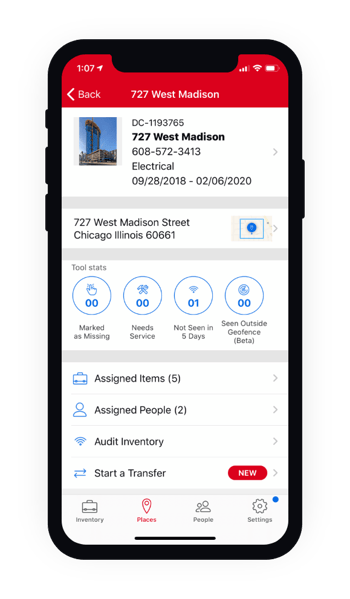 3. Now that the place of your choosing is selected, scroll to the bottom and click the “Audit Inventory” button.
3. Now that the place of your choosing is selected, scroll to the bottom and click the “Audit Inventory” button.
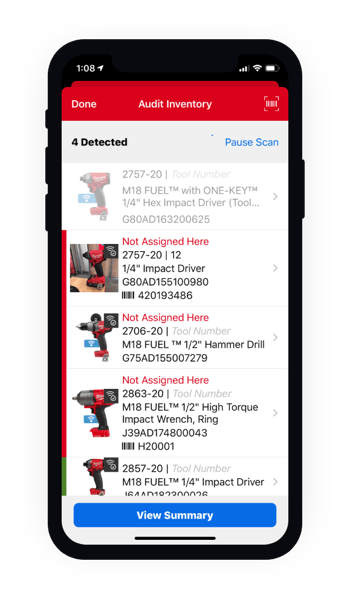
4. All your One-Key enabled tools and items in the area will begin to display on the screen.
5. Once the scan is complete, click the “View Summary” button for a breakdown of your results, including which items were detected and which ones weren’t.
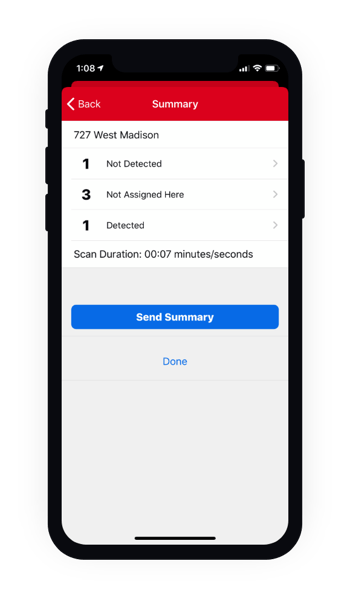 6. To send those results via email, click the “Send Summary” button.
6. To send those results via email, click the “Send Summary” button.
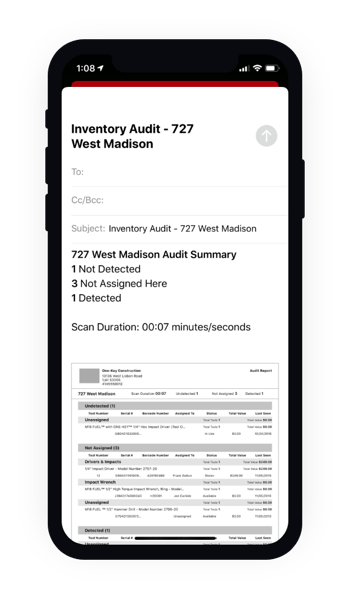 You can send this PDF copy of your audit summary to anyone who might need or want to see it, creating visibility to what's happening on the jobsite and to your tool inventory.
You can send this PDF copy of your audit summary to anyone who might need or want to see it, creating visibility to what's happening on the jobsite and to your tool inventory.
The Inventory Audit feature is another example of how One-Key makes keeping track of every one of your tools quick and easy.