Assign a Tool to a Person, Place, and Division
How to keep everything in its right place from your mobile phone.
To manage your inventory, you need to be able to easily access and customize who’s using a tool, where it is, and which team—or division of the workforce—it’s linked to. ONE-KEY™ gives you the ability to do all that from your mobile phone with the Assign Tools feature. In this article, we'll show you how.
You can select any of the below bulleted items to be taken to the corresponding section of this article where we discuss each of them:
Get started on the One-Key mobile app
-
Log in to the One-Key mobile app.
-
The homepage, or “Inventory Dashboard,” will display on your screen.
How to assign a tool on Android
Note: The screens featured in this article may appear different than what you see on your device due to different phone manufacturers having different procedures.
Assigning a tool to a person, place, and division helps you keep track of that tool’s whereabouts as well as who is responsible for its care as it moves from one jobsite to the next. You can assign all three of these designations from the same spot in the One-Key mobile app.
1. Starting from the Inventory Dashboard, click on an item that you would like to assign.
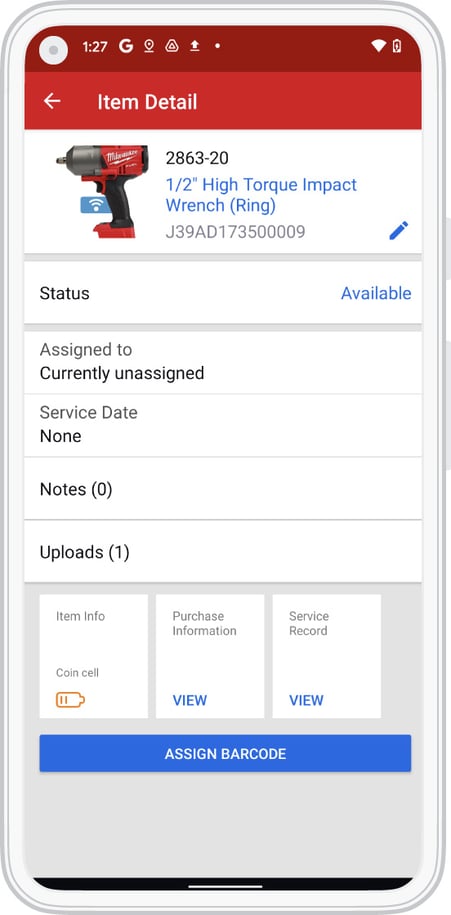
2. Click the “Assign to” tab beneath the status display box.
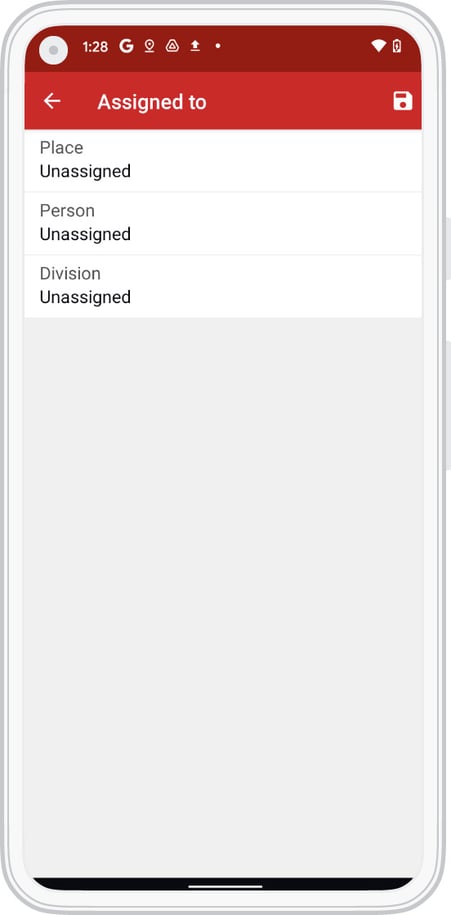
3. From here, you can choose to assign an item to a person, place, and division.
How to assign a tool on iOS
Assigning a tool to a person, place, and division helps you keep track of that tool’s whereabouts as well as who is responsible for its care as it moves from one jobsite to the next. You can assign all three of these designations from the same spot in the One-Key mobile app.
1. Starting from the Inventory Dashboard, click on an item that you would like to assign.
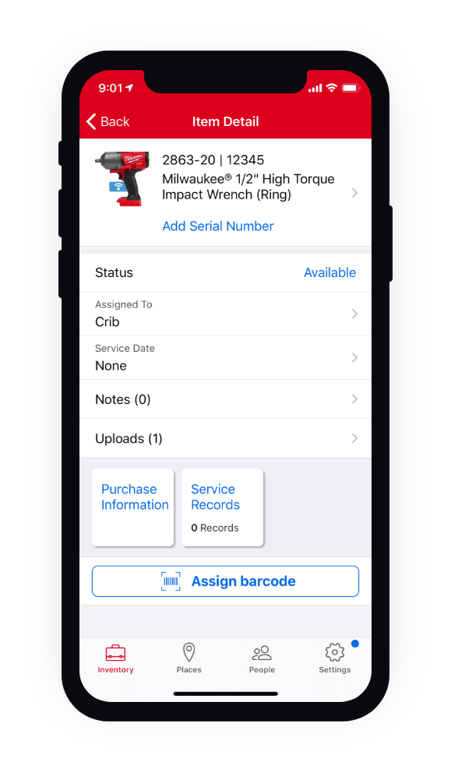
2. Click the “Assign to” tab beneath the status display box.
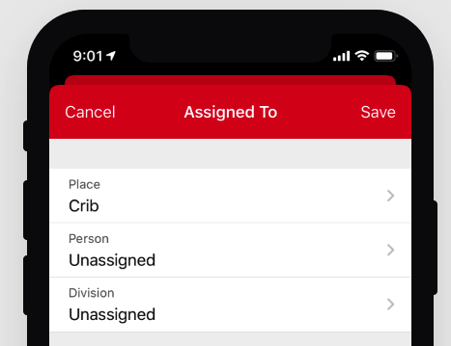
3. From here, you can choose to assign an item to a person, place, and division.
Now the assigned person, place, and work division will display on the information card of the item. If a tool is moved from its assigned place, its location will update once it comes in contact with a nearby phone or device equipped with the One-Key mobile app.