Reset Your Password
Learn how to reset your password—whether you simply can't remember it or you need to secure your account—from your an device.
At a given point, you might find you need to change your password, whether it's for security reasons or simply because you can't recall what your password is anymore.In this article, we'll show you how to update your password.
You can select any of the below bulleted items to be taken to the corresponding section of this article where we discuss each of them:
- Learn how to reset your password on Android
- Learn how to reset your password on iOS
- Learn how to reset your password on Web
Reset your password on Android
In this section, we'll show you:
Note: The screens featured in this article may appear different than what you see on your device due to different phone manufacturers having different procedures.
1. How to reset a forgotten password
If you can't remember your password and therefore find yourself locked out of your account, One-Key makes it painless for you to regain access securely by resetting your account password.
- On the main app screen, select "Sign In."
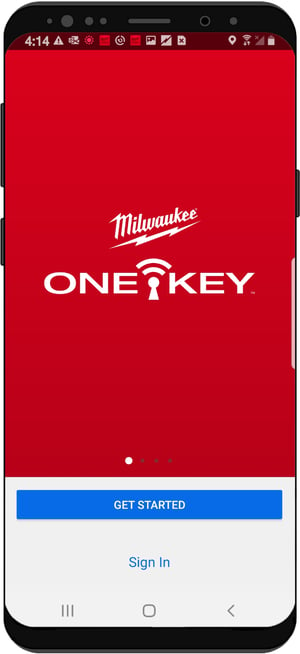
- Select "Forgot Password" under the blue "Sign In" button.
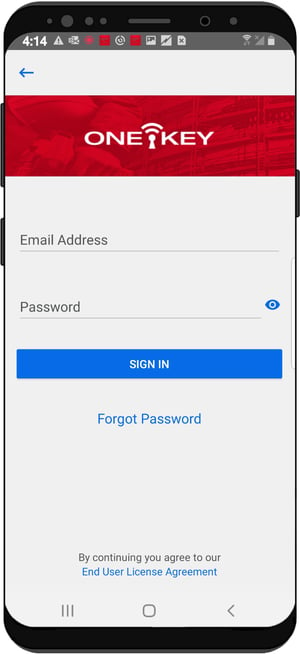
- Type in the email address your account is under and tap the blue "Continue" button.
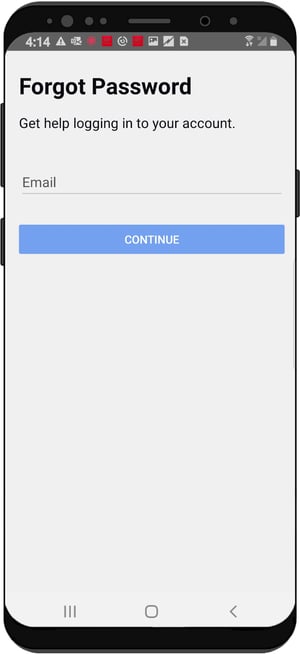
- We'll send you an email with a link to reset your password.
- Hit the OK button and check your email for further instructions.
Your password has been reset.
2. How to reset your password from your account
You may decide you want to change your password. Whether it's due to security concerns or just a matter of preference, it's quick and easy to reset your password from your One-Key mobile account.
- Launch the One-Key app on your mobile device.
- Tap Settings.
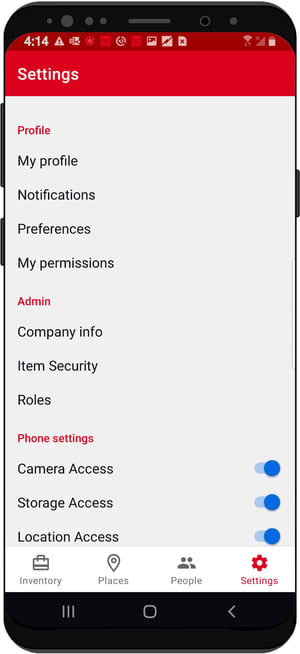
-
From the settings menu, tap "My Profile." Your account info will load.
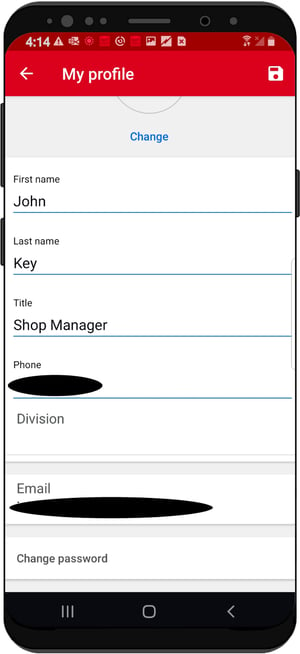
- At the bottom of your screen, tap "Change Password."
- You'll be prompted to enter your current password as well as your new desired password.

We also suggest you choose a strong password. If you tap "Choose a strong password," under "New Password," our criteria for what makes a strong password are outlined:
- Use upper and lower case letters (Aa)
- Use at least one number (0-9)
- Use at least 8 characters
Make sure to tap "Update Password" when you're done.
- If you're currently logged into your One-Key account and find you need to change your password because you can't recall what your current password is, you can do so by tapping "Forgot Password." You'll then follow the same steps as above in our "How to reset a forgotten password" section.
Your password has been updated.
Reset your password on iOS
In this section, we'll show you:
1. How to reset a forgotten password
If you can't remember your password and therefore find yourself locked out of your account, One-Key makes it painless for you to regain access securely by resetting your account password.
- On the main app screen, select "Sign In."
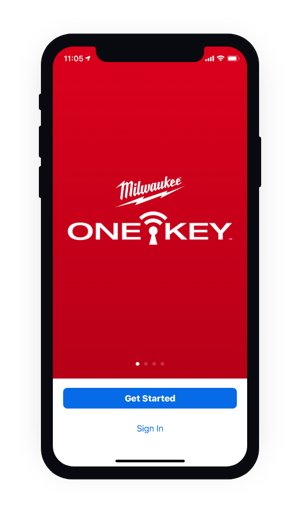
- Select "Forgot Password" under the blue "Sign In" button.
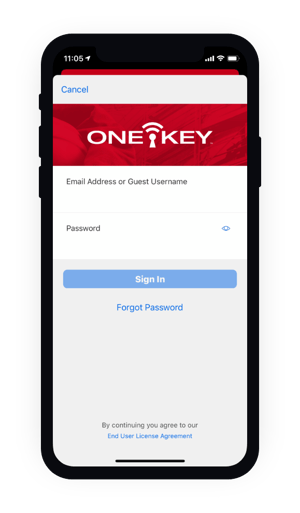
- Type in the email address your account is under and tap the blue "Continue" button.
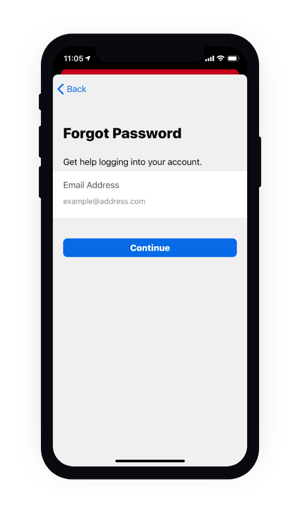
- We'll send you an email with a link to reset your password.
- Hit the OK button and check your email for further instructions.
Your password has been reset.
2. How to reset your password from your account
You may decide you want to change your password. Whether it's due to security concerns or just a matter of preference, it's quick and easy to reset your password from your One-Key mobile account.
- Launch the One-Key app on your mobile device.
- Tap Settings.
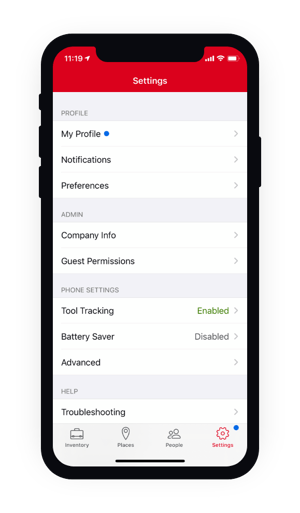
-
From the settings menu, tap "My Profile." Your account info will load.
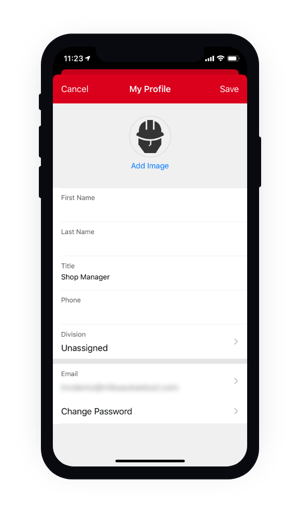
- At the bottom of your screen, tap "Change Password."
- You'll be prompted to enter your current password as well as your new desired password.
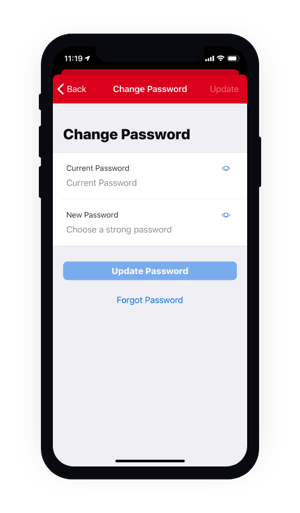
We also suggest you choose a strong password. If you tap "Choose a strong password," under "New Password," our criteria for what makes a strong password are outlined:
- Use upper and lower case letters (Aa)
- Use at least one number (0-9)
- Use at least 8 characters
Make sure to tap "Update Password" when you're done.
- If you're currently logged into your One-Key account and find you need to change your password because you can't recall what your current password is, you can do so by tapping "Forgot Password." You'll then follow the same steps as above in our "How to reset a forgotten password" section.
Your password has been updated.
Reset your password on Web
In this section, we'll show you:
1. How to reset a forgotten password
If you find yourself locked out of your account because you can't remember your password, One-Key makes it painless for you to securely regain access to your account by resetting your account password.
- On the login screen, select, “Don’t remember your password?”
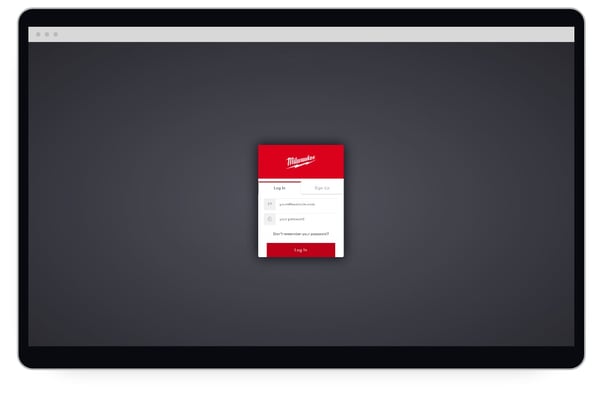
- Once here, there will be a box for you to type in the email address your account is associated with.
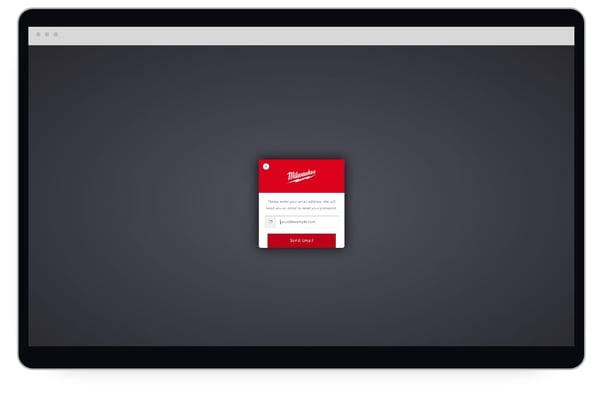
- Tap the red "Send Email" button.
- You'll soon receive an email with a link to reset your password.
- Check your email for further instructions
One-Key makes it quick and easy to reset your password.
2. How to reset your password from your account
Whether it's due to security concerns or just a matter of preference, you may find it's time to change your account password, and One-Key makes it easy to do this right from your admin account.
- Along the top of your One-Key web account, click your profile photo. This will open a menu with a few different options.
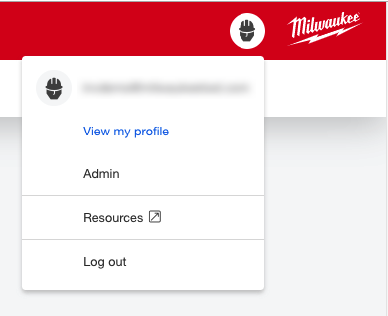
-
Click "View my profile."
-
Your profile will open.
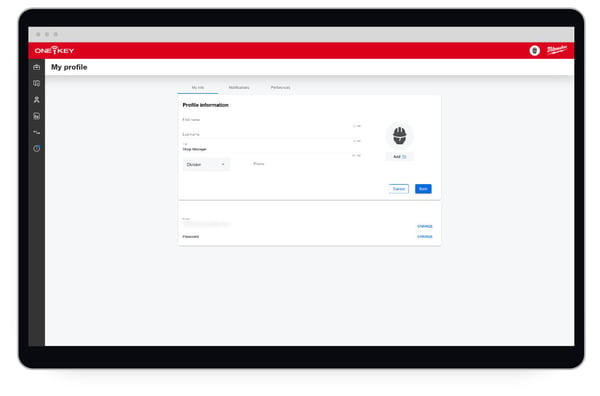
-
By Password, select "Change."
-
A prompt will open, requesting your current password as well as your desired password.
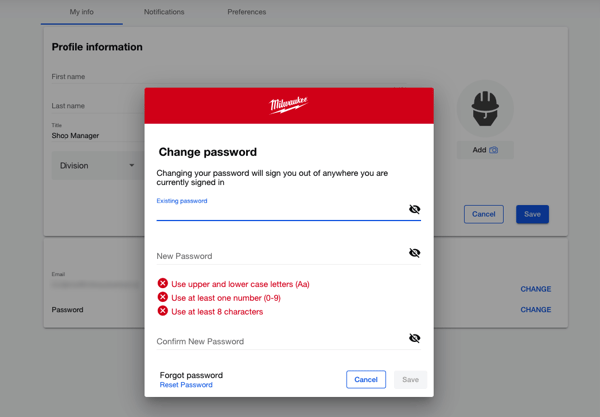
-
Enter your new password and make sure to follow our criteria for what makes a strong password.
-
When satisfied, click "Save."
-
If you're logged into your One-Key account and can't remember your current password, you can also select "Reset password." Then, follow the same steps as we did in the above "How to reset your password from your account" section.
Your password is up-to-date.
One-Key makes resetting your password—whether you forgot it or just want to change it—painless.